Fix Activity Tracker duplicates in Miyoo Mini Plus (Onion OS)
So if you ever edit the name of your ROM files you might run into some problems in your Miyoo Mini's Activity Tracker App, here's how I fixed it!
I have been having fun with my Miyoo Mini Plus, and after installing Onion OS on it, I found its Activity Tracker app to be one of my favorites. However, I ran into an annoying problem since I got some duplicated entries, after I changed the ROM filename, or after I replaced the ROM with a patched one.
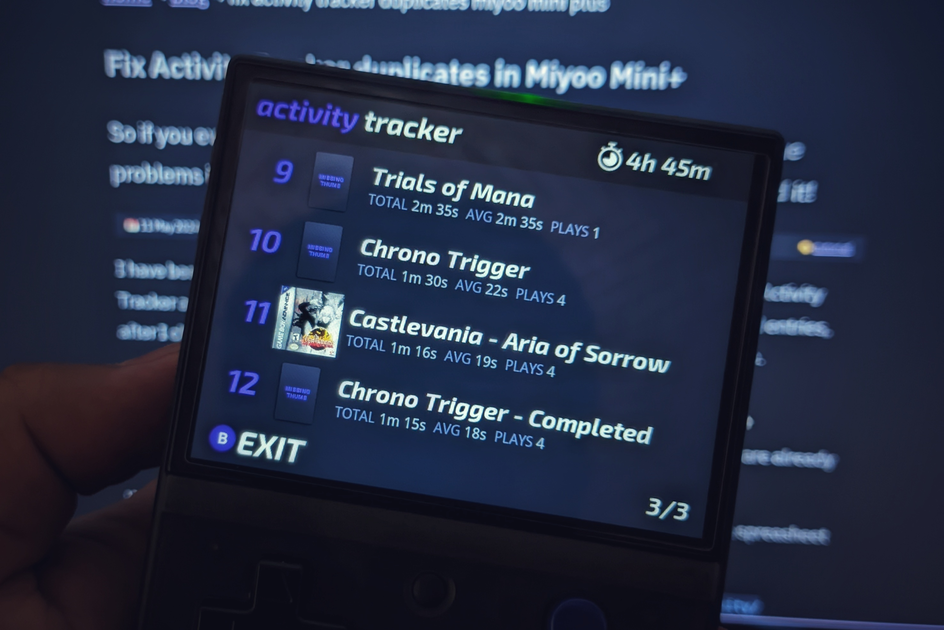
The easiest way to fix this is to rename the ROM to the what it was before.1
This fixes the problem from there on? But what about the duplicated entries that are already saved?
Well, this will be easier if you have some basic knowledge of how a database or a spreasheet works, it is not very hard, but still a bit scary.
The Activity Tracker data is stored in the path /Saves/CurrentProfile/play_activity/play_activity_db.sqlite, it should be the only file in the folder. Make a copy of the file and put it somewhere safe.
I will use DB Browser for SQLite, a cross-platform program that will let you access the database and edit it, just drag and drop it there, pretty much.
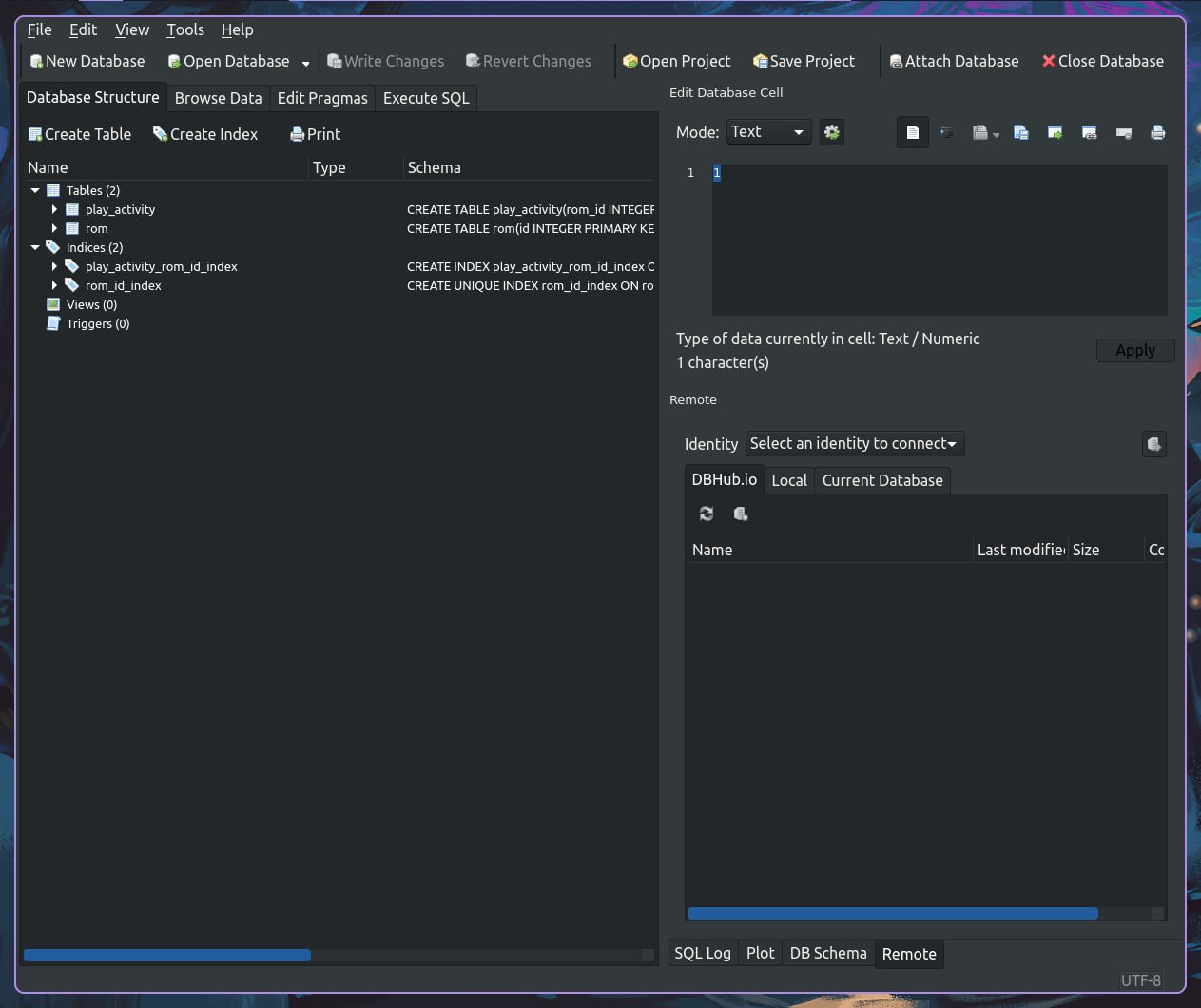
Go to the Browse Data tab, and in the Table picker you will find two tables to choose from. In the rom table, you will find a list of ROMS, make sure to check for any duplicated names, and note the id of them, you should choose on of them to keep.
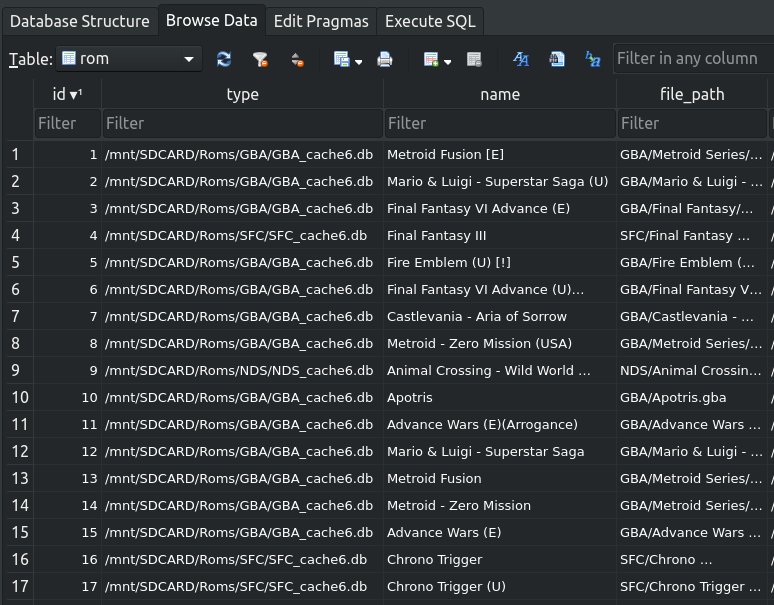
For this example, let’s note the Chrono Trigger duplicated entries, with the values 16 and 17, you could delete one of them, it is not really necessary, but if you want to tidy up the database, I guess you can do it.
Go to the other table, named play_activity, the information found here can be a little bit harder to parse, but it’s not that big of a deal.
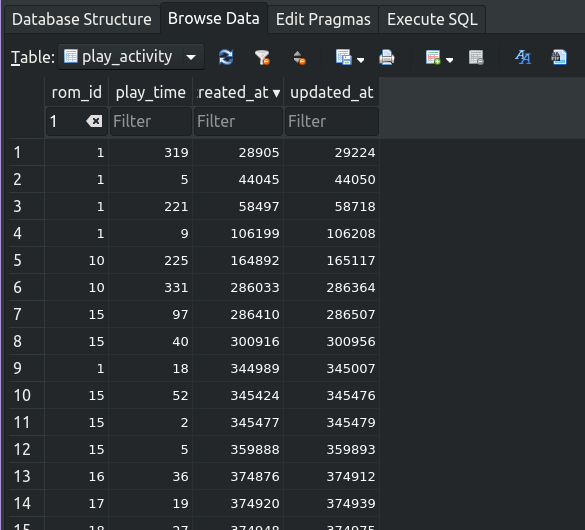
All you need to do, is use the filter in the rom_id column to find the id’s you want to change, and then edit each individual entry, just click on the cell, type the value you want and hit Enter. You could also execute some simple SQL to accelerate the process:
UPDATE play_activity ---the table name
SET rom_id = chosen_value ---whatever id value you chose
WHERE rom_id = old_value; ---the id value that will be replaced
After that, all the entries will be unified to a single rom_id. Once you are done, remember to click the Write Changes button.
You can load up your SD card and you should see all your play time unified on a single entry! If game art is missing, or game names are incorrect, you can use this same method to edit the rom table as well, but editing file names might be easier for that.
So, I think this is pretty much it, I don’t write as many tutorials since most of the time there are better ones out there and I would rather link to those, but I could not find any guidance on this problem, and I decided to write my own. I hope it is useful for you!
This is day 43 of #100DaysToOffload and post 11 of #WeblogPoMo2024.
-
You should also change the filename of the savestates, and the save file itself, and the game cover if there is any. Quite a chore, maybe I’ll make some script for that one day. ↩
Comments
If you have something to say, leave a comment, or contact me ✉️ instead
Reply via Fediverse
You can reply on any Fediverse (Mastodon, Pleroma, etc.) client by pasting this URL into the search field of your client:
https://fosstodon.org/@joel/112423858414354327










